Installing Play Framework:
The following are the steps to install a play framework:
Step 1: In order to run Play framework , we need JAVA 6 or higher versions. To test in your system java is installed or not, use the following commands in your terminal or command prompt:
javac and java.
And also add the JAVA_HOME to the environment variable.
Note: Play Framework 2.4 recommended to use JAVA 8.
Step 2: Download the latest Play framework( Activator) from the following site:
https://www.playframework.com/download
here i am downloaded Play 2.3.9 (activator)
Note: Instead of installing latest Activator use previous versions because may be there some issues in latest activator.
Step 3: Extract the downloaded play framework and add it to the Class path:
Right Click on Computer --> Properties --> Advanced System Settings --> Advanced --> Click on Environment Variable --> select PATH and click on Edit. In Variable value append the extracted play framework location.
Step 4: Check the play framework installed properly or not using the following command in terminal or command prompt:
C:\Users\Ranga>activator help
Usage activator [options] [command]
Commands:
ui Start the Activator UI
new [name] [template-id] Create a new project with [name] using template [template-id]
list-templates Print all available template names
help Print this message
Options:
-jvm-debug [port] Turn on JVM debugging, open at the given port. Defaults to 9999 if no port given.
Environment variables (read from context):
JAVA_OPTS Environment variable, if unset uses ""
SBT_OPTS Environment variable, if unset uses ""
ACTIVATOR_OPTS Environment variable, if unset uses ""
Please note that in order for Activator to work you must have Java available on the classpath.
----------------------------------
Congratulations, you are successfully installed play framework in your system.
Happy Learning!
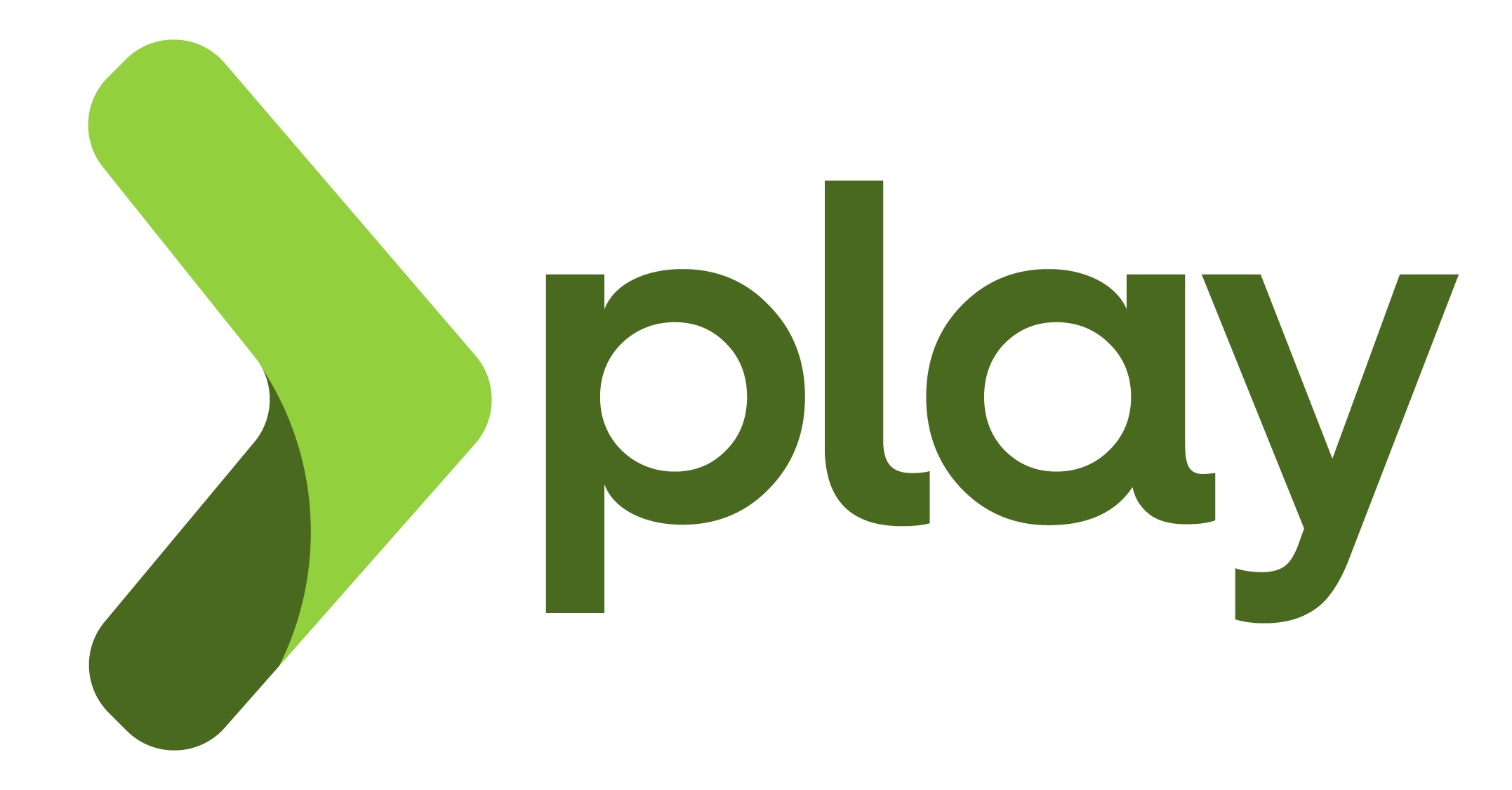




0 comments:
Post a Comment